How to create a survey
Before we get started, make sure you have a co:census account. If you don’t have an account, get started by scheduling a demo of our product here. If you have a co:census account, you’re ready to go!
Login to your co:census account. Upon login, you should see your home dashboard page.
Click on the “New Project” button to create a new project.
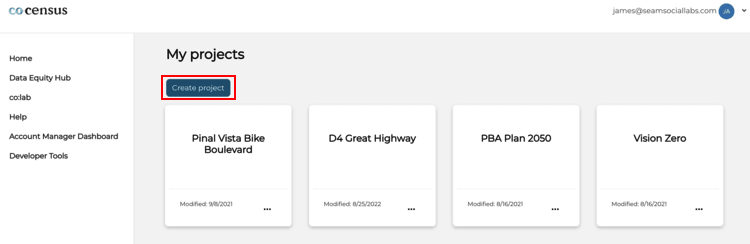
Then click "Get Started" on the project template that says "Create SMS Survey".
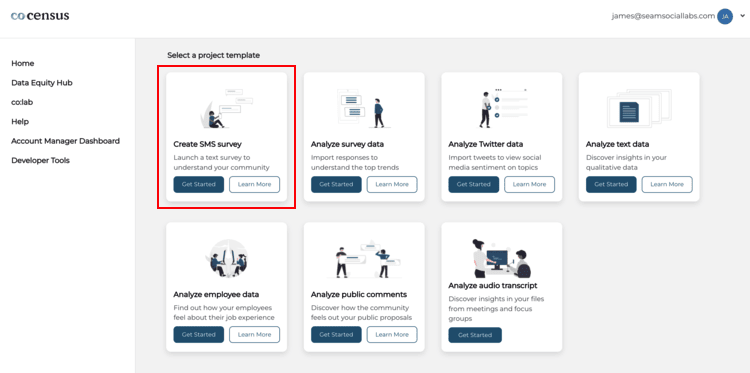
You should be taken to a form titled "Launch a new survey". Fill out the form based on the details of your specific survey.
When entering survey questions, you may either type or copy and paste your questions into the text box. Make sure to number your questions and use alpha numerals to indicate skip logic. You may also upload a .docx file and your questions will automatically copy and paste into the text box.
When selecting a survey SMS number, we recommend using an area code that would be familiar with your survey respondents.
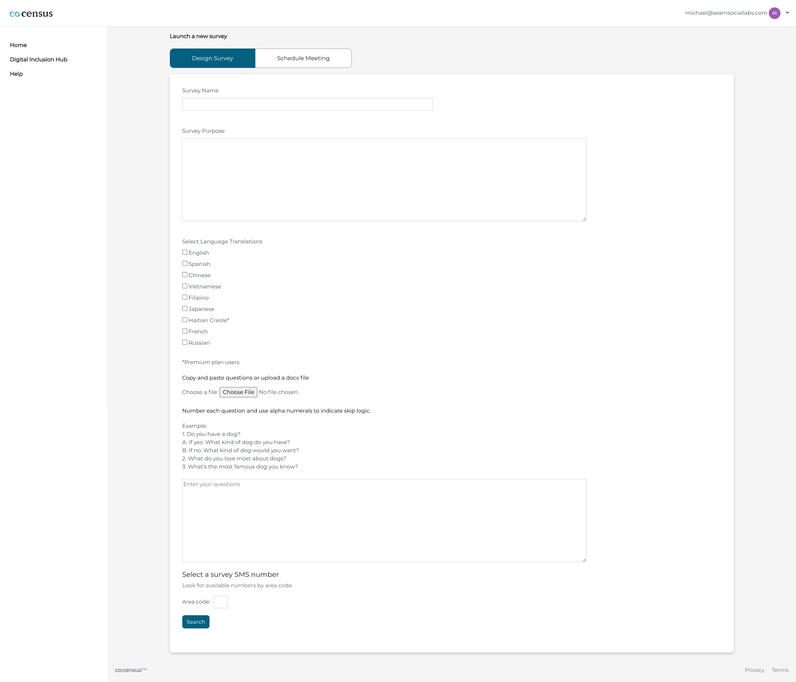
Once you select a phone number from the list, click Confirm survey submission to finalize your survey submission.
Important: This will not launch your survey. Your account manager will review and co-design your survey with you before you are able to launch.
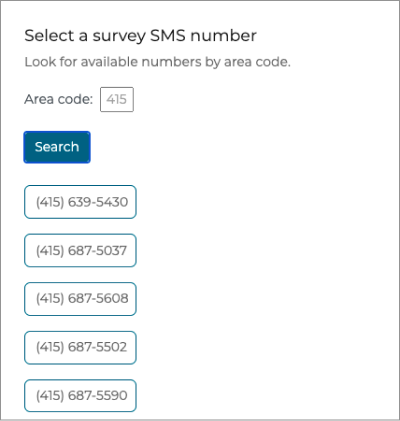
Click Confirm survey submission. Important: This will not launch your survey. Your account manager will review and codesign your survey with you before you are able to launch.
You will now be prompted to schedule a Survey Design Meeting with your account manager. During this meeting, they will guide you through recommended edits that will help your survey better serve its purpose.
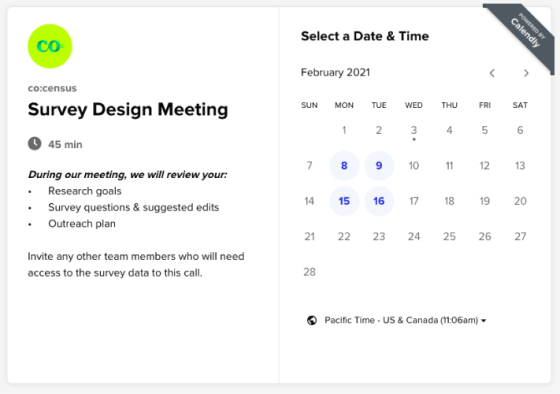
After this meeting, you'll have 3 business days to make changes to the English copy of your survey. Afterwards, our team will build out your chatbot with the English copy of your survey which we will then send back to you for 2 business days of testing. This round of testing allows you & internal stakeholders to test the survey and submit any language or formatting changes, respectively, to our team.
Once any changes are submitted and the English chatbot is confirmed, your account manager will handle any translations necessary and our team will finish building out your chatbot.Once you approve the chatbot, we’ll launch your survey! Send it out to your community to receive responses.